At the very top of the ExWeb interface you will notice the 'Mini Toolbar':
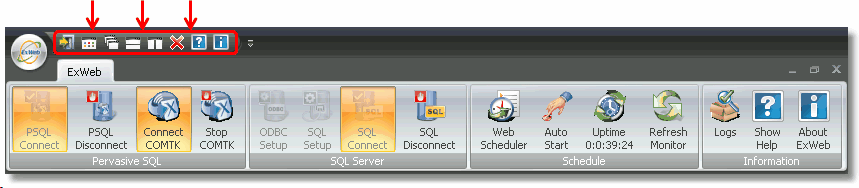
This toolbar is mainly used to arrange the layout of windows within ExWeb as well as allow quick access to the ExWeb help file and product information.
This first button on this toolbar will completely close ExWeb:
![]()
The next button will minimize all open windows within the ExWeb application, but NOT the application itself:
![]()
The next button will cascade all open windows within the ExWeb application:
![]()
This means that all windows are aligned in the way you can see in the icon:
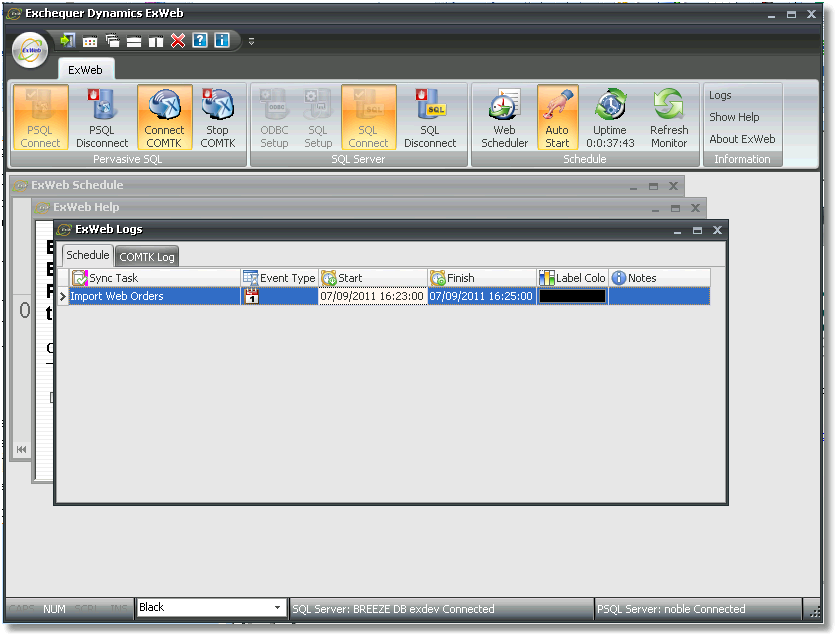
The next button will tile all windows horizontally:
![]()
This means you can easily view two separated windows:
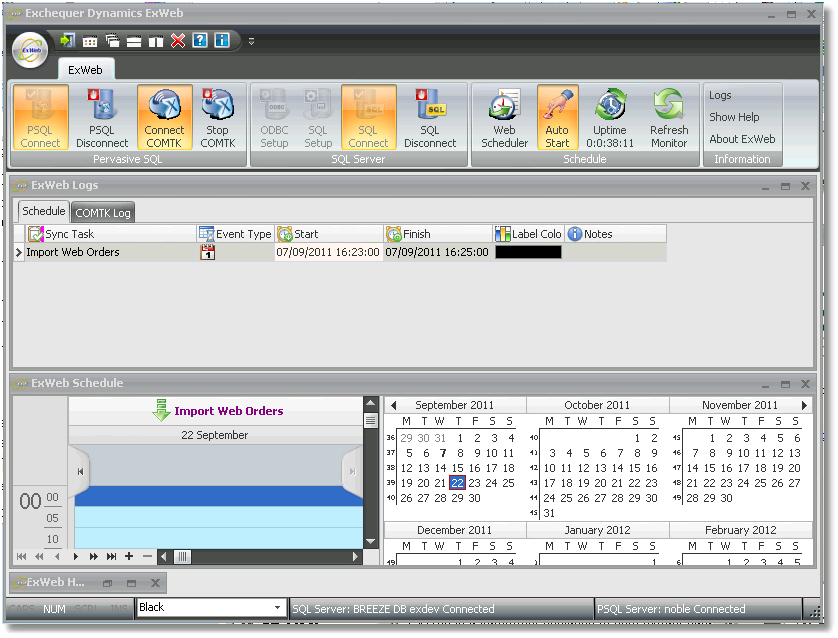
The next button will split the windows vertically as opposed to horizontally:
![]()
Once again you can see this is visually represented by the icon on the menu:
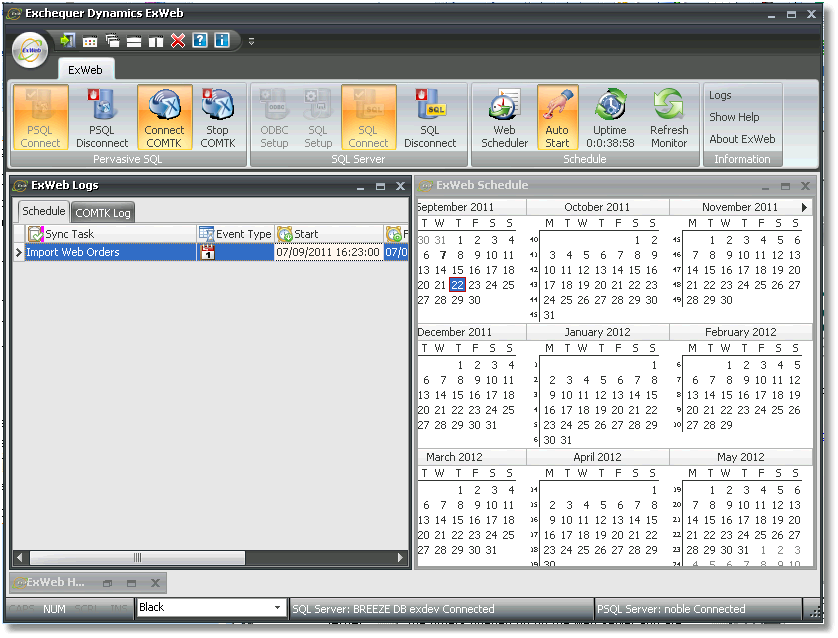
The next button will close all open windows and return the ExWeb interface to its blank original state:
![]()
This closes all 'child windows:
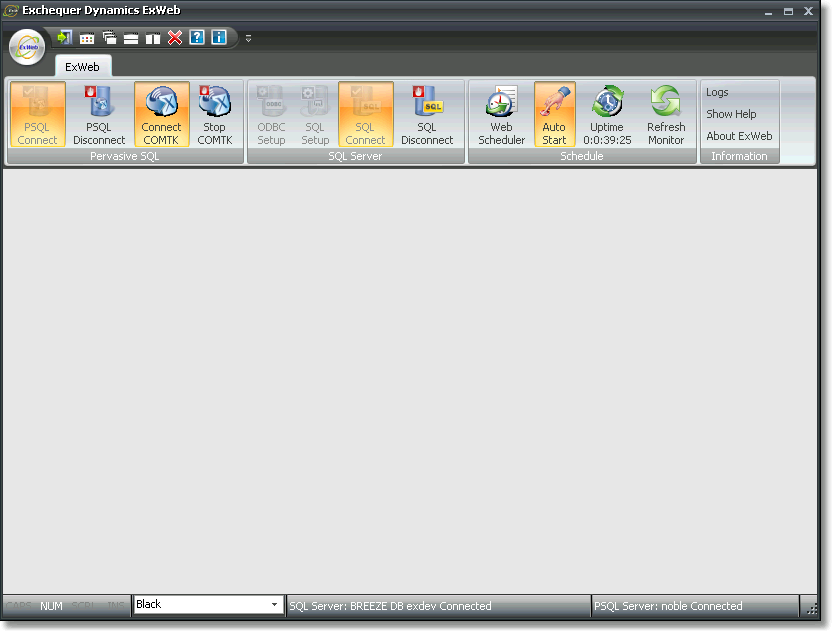
The next button will open the help file window:
![]()
The final button will open the product information for ExWeb:
![]()