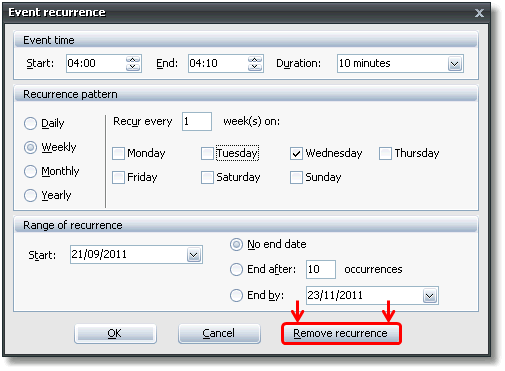When an event is being created and configured, you have the option to set the event to re-occur for a definitive time.
There are a number of ways to do this.
The first way is to create an event using the right-click method on the timeline.
To do this, right-click on the timeline and select the New Recurring Event option:
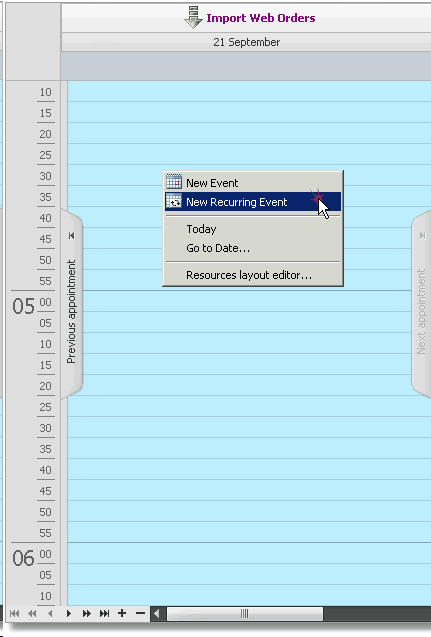
An alternate is to select the New Event option as above:
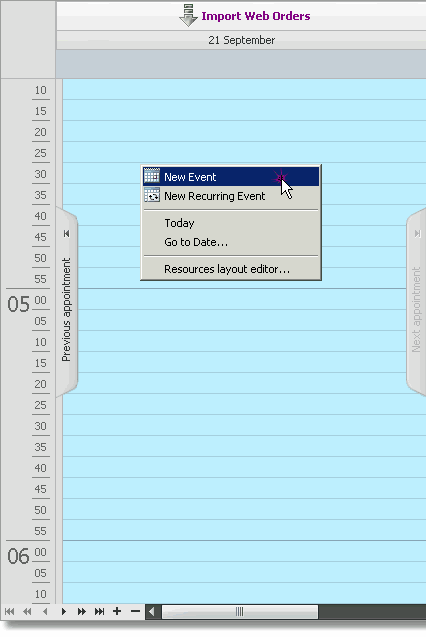
And then select the recurrence button in the event settings window:
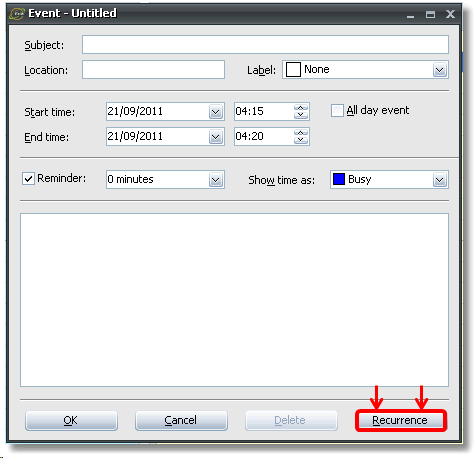
This will open the Event recurrence window.
To create a recurrence, first, enter the time at which the event will start and if necessary the duration of the event:
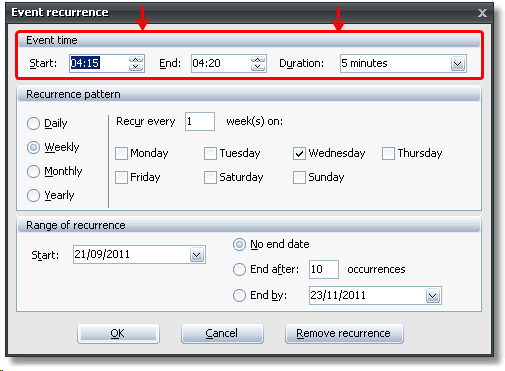
Once you have done this you can set the recurrence pattern. You can set the recurrence to days, months and years on particular weeks and days:
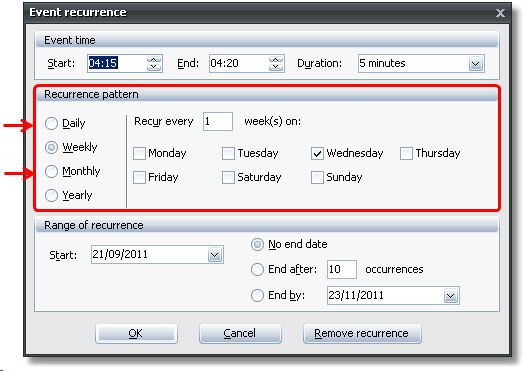
Now that the pattern has been set, you can set the range of the recurrence. You can choose to stop the repetition after a certain amount of occurrences or on a specific date:
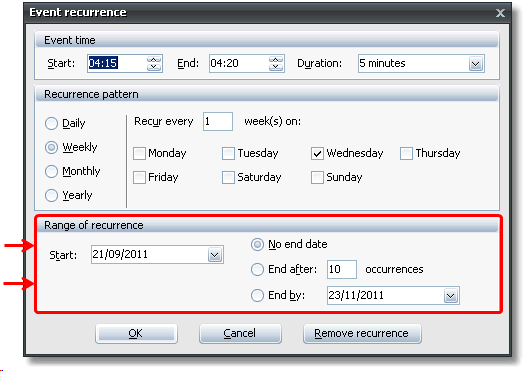
Once you have set the range of recurrence the recurring event setup is complete.
Click the OK button and you will see normal Event configuration window. You will notice that the space where you would define the time and date of the event will have changed to be updated with the recurrence:
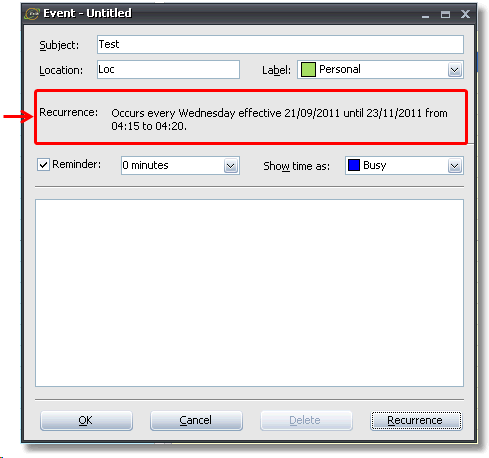
To remove an recurrence, open the event on the timeline by double clicking on it:
(Note the small refresh icon next to the event name and time, implying the recurrence)
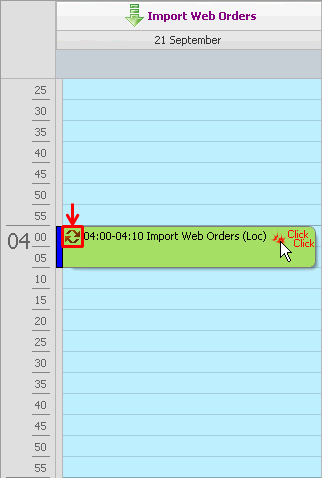
This will open a small dialog which allows you to select either the occurrence or the series.
Select the series option as shown below and click OK:
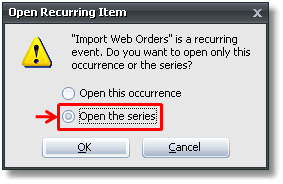
Click the Recurrence button at the bottom right of the Event Settings window:
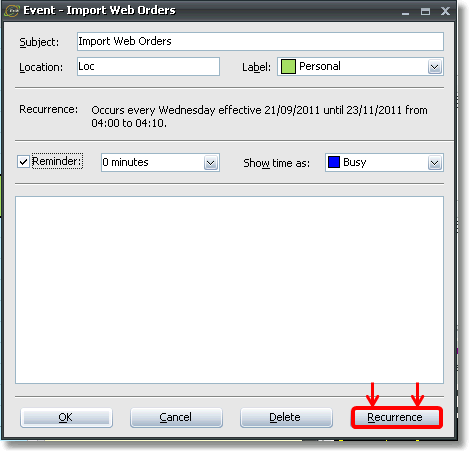
This will open the Event recurrence settings window again.
To remove the recurrence, simply click the remove recurrence button and the recurrence will be removed.