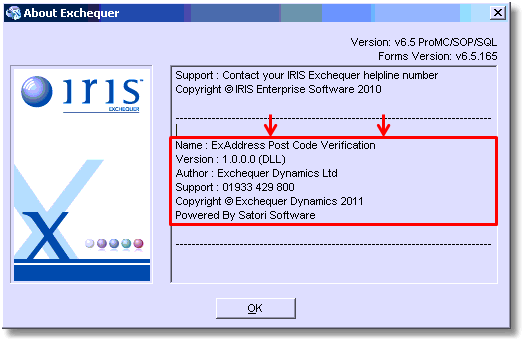To install the Plug-In you will first need to run the Exchequer Customisation Setup.
To do this, open a window and open the root of your selected Exchequer drive.
In the example below the selected drive is X:
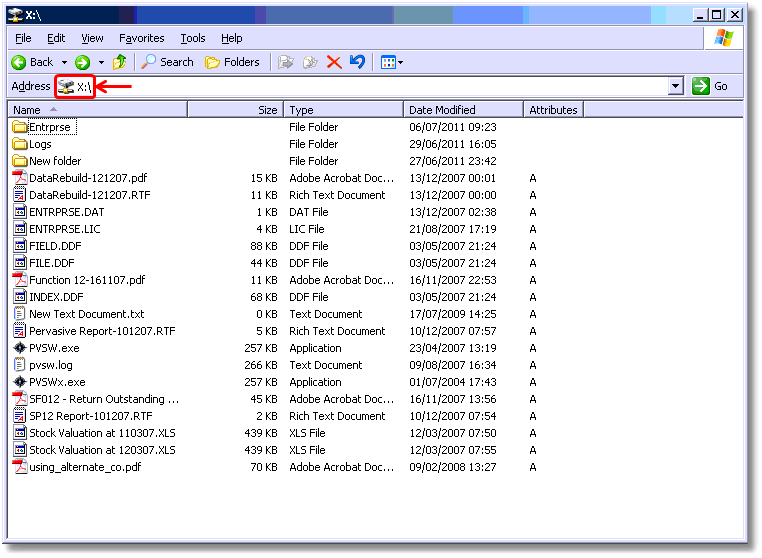
Once you have located the root folder, open the Entrprse folder and run the executable: ENPLUGIN.EXE.

This will open the customisation setup, which allows you to add and remove both DLL and COM Plug-Ins.
To install the Plug-In, click the Install button on the right hand side of the window as shown below:
In the window that opens, navigate to the 'Entrprse' folder of your mapped Exchequer drive (as we did a a couple of steps ago).
Within this folder, select the ExPCode.dll and click Open:
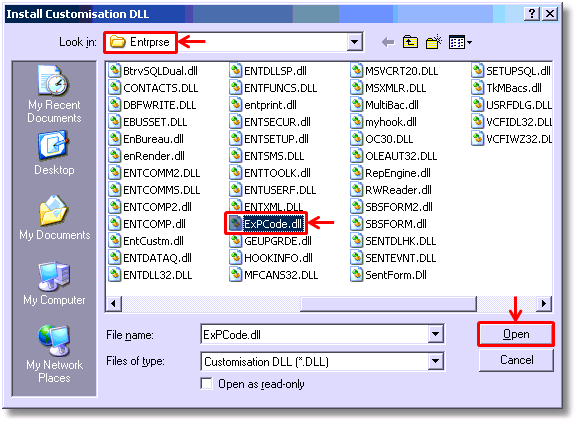
You will now see the EXPCODE item added to the Plug-Ins list.
Click the Save button and the Close button.
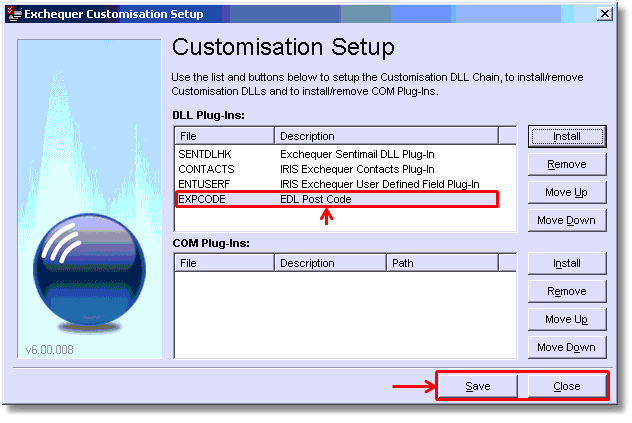
Ex-PCode is now installed.
In order to check the installation correctly, open Exchequer as you normally would.
When Exchequer has loaded, open the Help menu and click About as shown below:
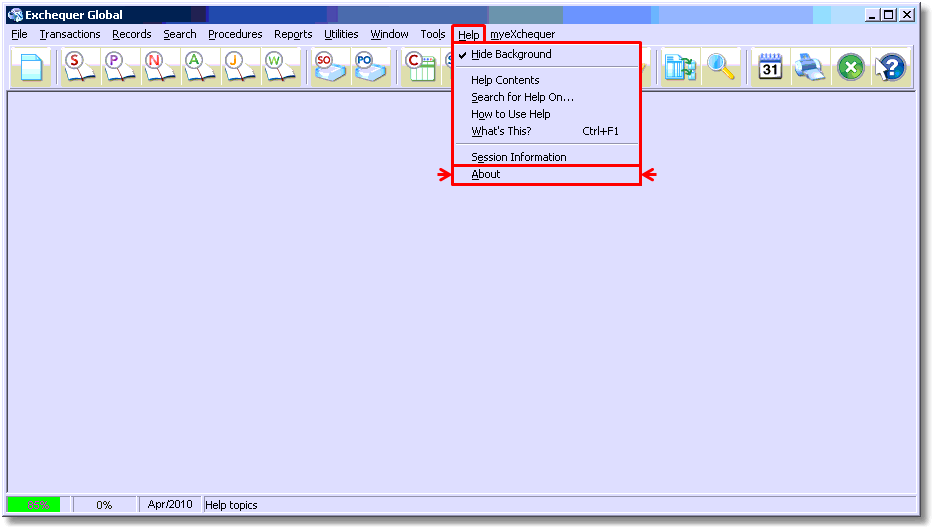
This will open the About Exchequer Window, which provides details for all Plug-Ins used.
In order to see this, click anywhere within the box shown so that the cursor starts flashing within it, as shown next to ESN below:
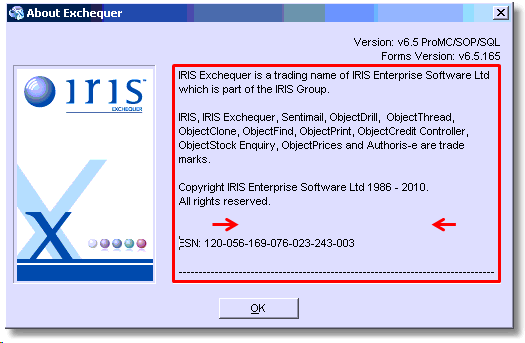
Once you have done this, press the down arrow key on your keyboard to scroll down to the bottom.
You will see that the Plug-In has been correctly installed as it will appear in the list: