The first thing to note is the calendar on the left hand side.
To select a single date simply click it. The current date is shown by a small red box.
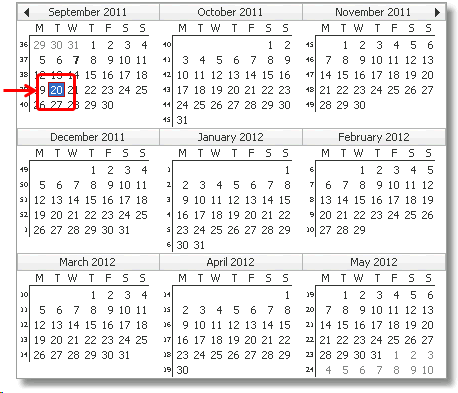
To select a date range, simply click and hold on the start date then drag to the end date and let go:
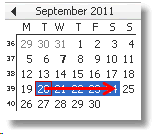
Another way to navigate to the date is to right click in the timeline area on the left, in a space where an event will go, and select the 'Go to Date' option:
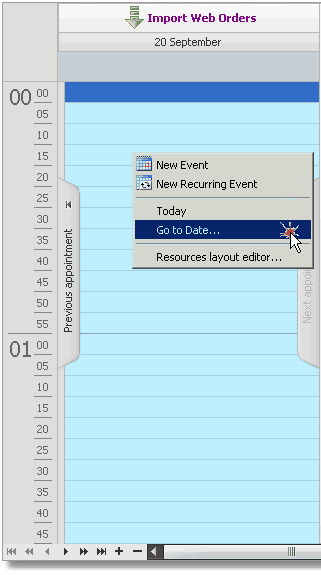
Upon selecting this option the following window will appear. Select the date period to jump to the date.
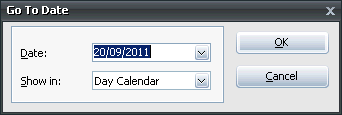
By selecting the 'Show in' option you can view the week, month, or work week that the selected date is in.
This option will automatically arrange the timeline into the selected period.