Once you have selected the New Event option the Event settings dialog window will appear:
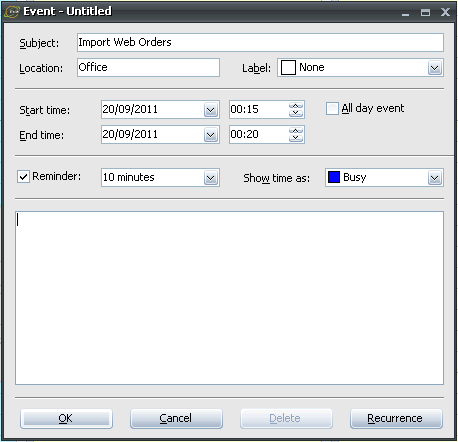
The first two settings you can customise can be used to simply remind you what the job is and where it is happening.
You can simply type these out:
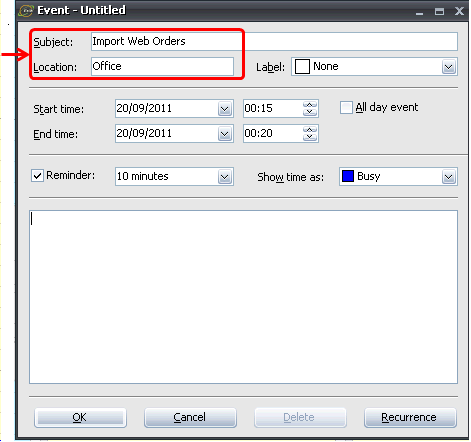
The label option allows you to set the colour of the event on the timeline. This means you can colour code events for easier viewing and selection.
To set the label colour, click the arrow point down next to the Label option to open a drop down list with selectable colours. Click the colour to select it.
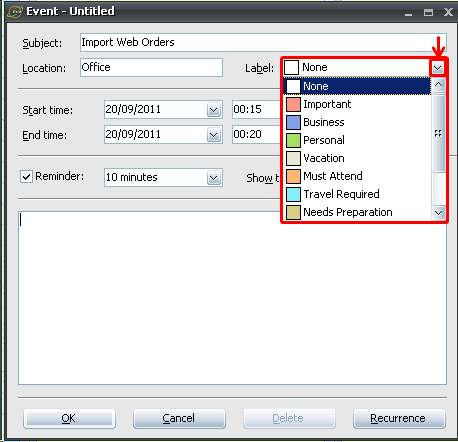
The start time and end time options allow you to manually configure time the event will occur.
This means that it doesn't matter where you click on the timeline, as you can completely change the event time in this dialogue.
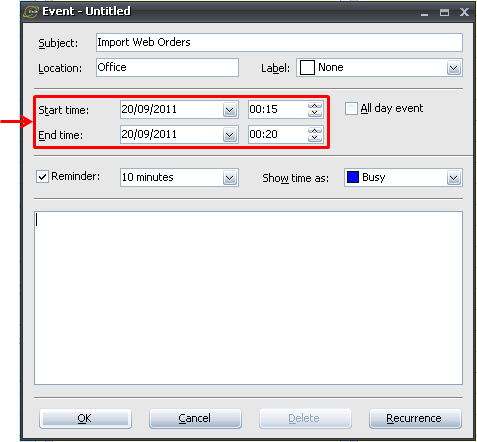
If you select the 'All day event' tick box, the event will occur all day, and various options will be removed as shown below:
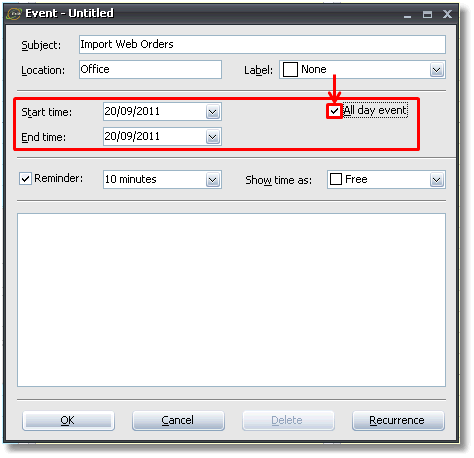
You can also set a reminder to set an alarm before the event kicks off. This means that you will be reminded of the event and given the time in which it will kick off.